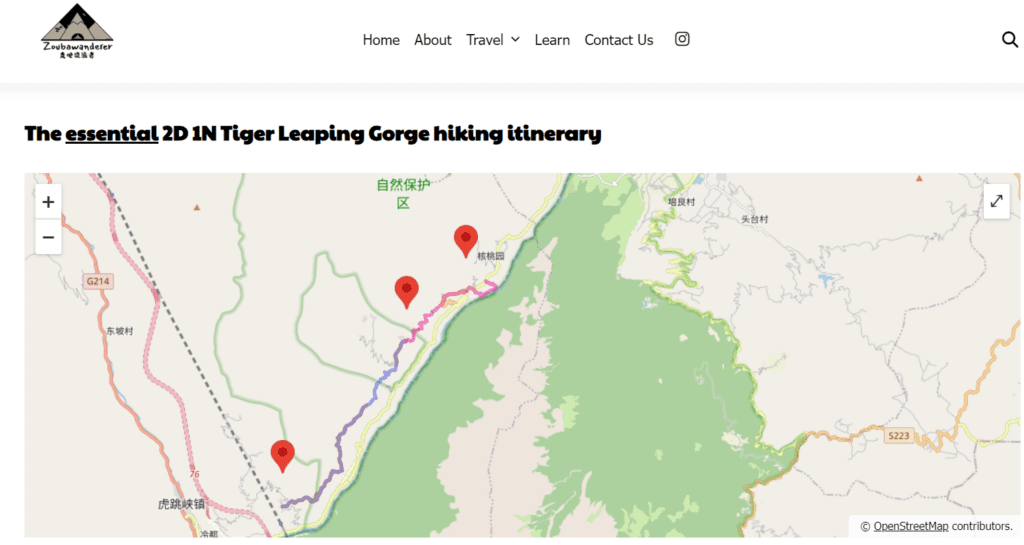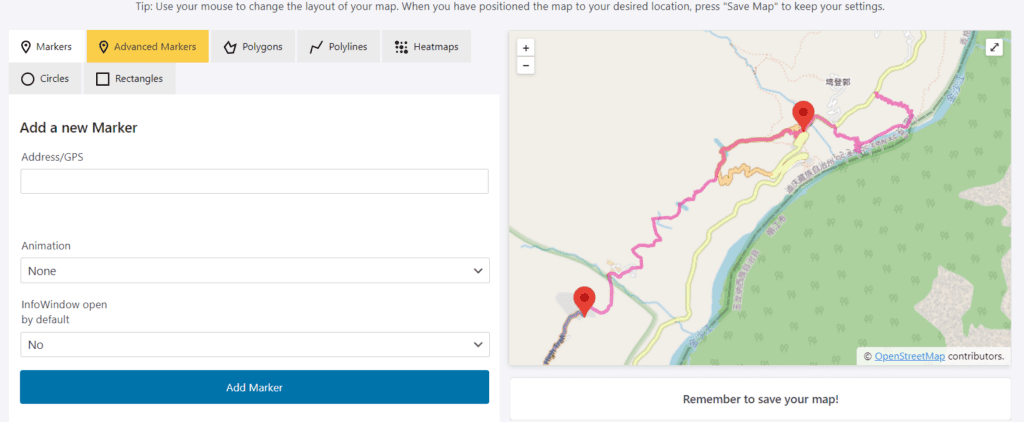*This post documents my experience launching my WordPress site and I am no expert in the field. I strive to present accurate information to my readers and fact-check before posting. However, if you spot any mistakes or misconstrued / unclear information, please do let me know! Thank you (: *I update the post periodically as I progressively learn more about the topic
Plugins essentially provide added features and functionality to your website. A whole treasure trove of readily available plugins built for WordPress sites exists, many of which are free! Examples include running back-ups, optimising your database, adding map components to your posts, themes and customisation components, and caching features. The possibilities are almost endless!
However, before you get too excited and download 1001 plugins to your site, there are drawbacks too as loading too many plugins can slow down your website drastically. Some plugins are also less efficient than others and thus have a more noticeable performance impact on your site. This post will list down some plugins I find useful and currently use for this site. I will document the plugins for image optimisation and caching in another post.
0. WPDemo
I learned about this site while writing this article. WPDemo provide demos for selected plugins and themes for you to try out! But only if they subscribe to WPDemo. You can just select the plug-in you’re interested in and launch a demo site of it. It will spin out a temporary WordPress site with full admin access for you to play around within the timeframe of 60 minutes. Since WPDemo handles everything for the temporary site, you do not need any domain or hosting.
This seems super useful as you can test out a theme or plugin (or even just try out WordPress!) before deciding on it – much better than repeatedly downloading plugins which you end up deleting for various reasons (I am guilty of that). Downloading and installing themes typically add tables and data to the database which becomes obsolete when you uninstall the plugin. Some plugins, among others, available on WPDemo include:
- AIOSEO
- Yoast SEO
- UpdraftPlus WordPress Backup Plugin
- WooCommerce
- Complianz – GDPR/CCPA Cookie Consent
1. [Search Engine Optimisation] All in One SEO
Search Engine Optimisation (SEO) helps your content to rank better in search results and aids in enhancing outreach to audiences via organic search. Google provides informative documentation on how the search works behind the scenes and practical ways to improve search ranking. What these SEO plugins do is check your post against a set of criteria and flag out what can be done for SEO. Typically, installing more than one SEO plug-in may lead to conflicts and it is recommended to stick with just one such plug-in. These plugins also normally come with a basic free plan as well as enhanced paid features/plans.
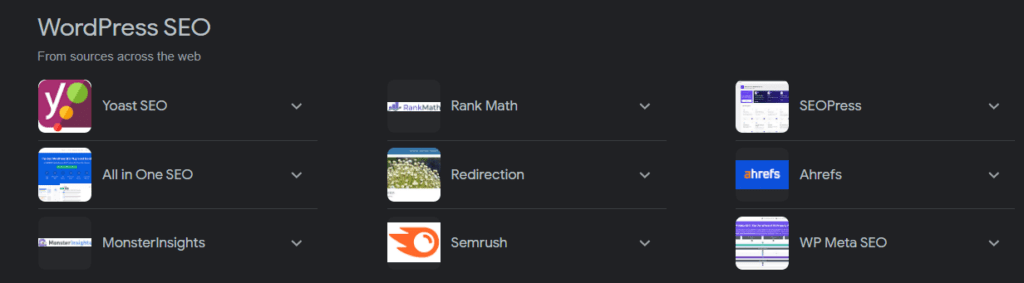
I have tried All in One SEO (AIOSEO) and Yoast SEO, both highly popular with millions of active installations, and am now sticking with AIOSEO. The interface of both plugins is rather different and once I was used to the AIOSEO experience, it was annoying to adapt to the Yoast one. However, in the short period I was using Yoast SEO, I did find the highlight readability error feature to be less lag and buggy than the AIOSEO counterpart. Sometimes I question AIOSEO’s highlight feature too.
Both AIOSEO and Yoast SEO offer easy-to-use interfaces to guide you on improvements for SEO e.g. whether there are internal and external links in your post, whether the post is readable, focus keyphrase analysis, etc. Both have highlight features to indicate the location concerning the improvements for readability. However, I did like AIOSEO’s calculated score over Yoast’s smiley/neutral/sad face indicator. Also, while both have premium features, I felt that Yoast has an overemphasis on it (see the locked icon which is in-your-face!)– in contrast, AIOSEO’s is more subtle.

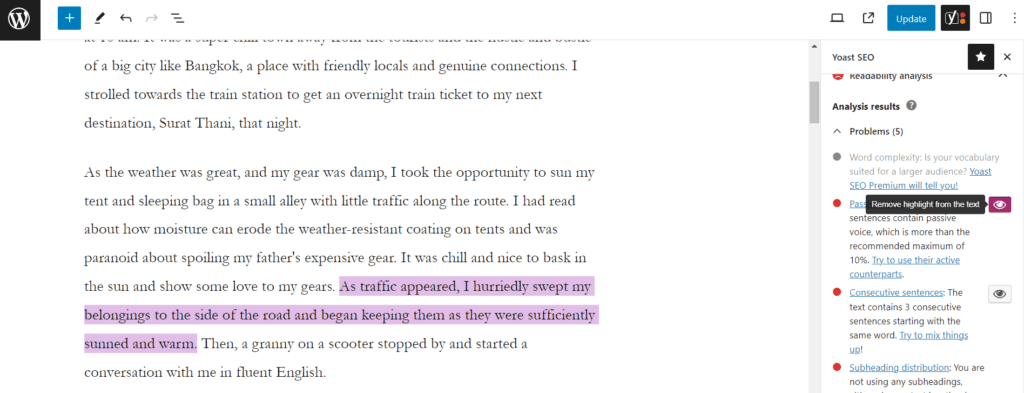
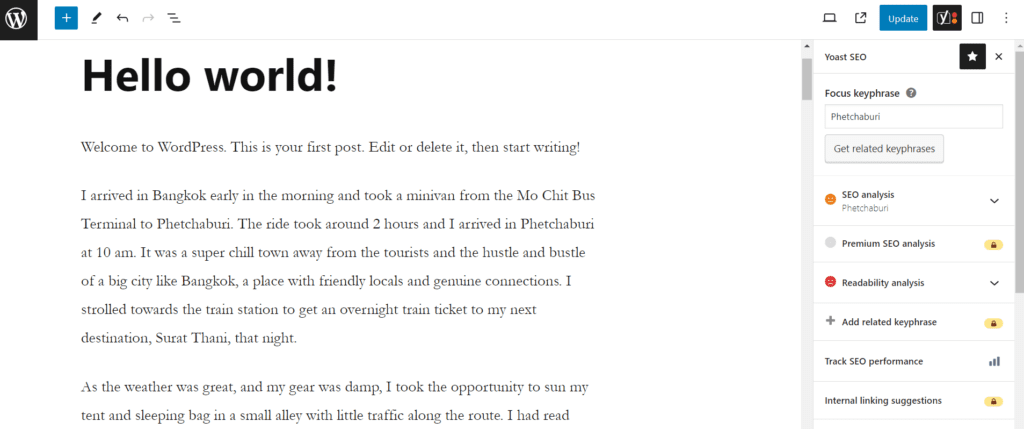
2. [Backup] UpdraftPlus
Easy to use for anyone without a technical background. No-frills user interface with just the information you need and incredibly easy-to-perform actions such as starting a backup of files and databases, deleting a backup, restoring a backup, scheduling a periodic backup, etc. The free version of UpdraftPlus also includes backing up to remote cloud storage locations to mitigate server-wide risks — i.e. if you backup the files to your server and something happens to your server then it’s as good as not having a backup. I schedule monthly backups on a cron job so there are no scheduled backups shown under the dashboard.
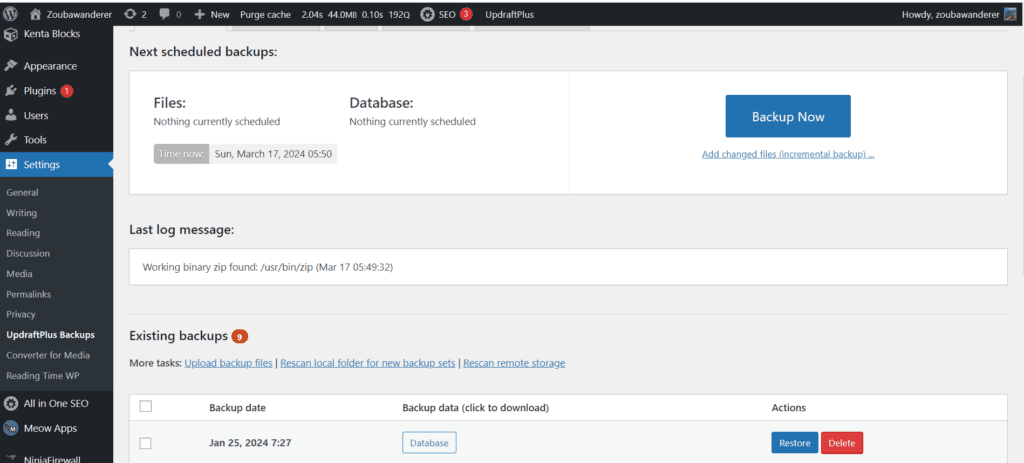
3. [Firewall] NinjaFirewall
I like the event notification feature under NinjaFirewall – this is configurable and can be turned on / off depending on preference. You can set it to receive daily activity reports, admin log-in notifications, plugin install/deactivate notifications etc. The daily activity report highlights the number of blocked threats and brute-force attacks within the past day. If there are any, you can then check the logs under the admin page for details of the attack and or threat. For example, in January this year, I had multiple unauthorised file access threats flagged to me. I googled for solutions, and deleted the problematic file; the issue has since been resolved.
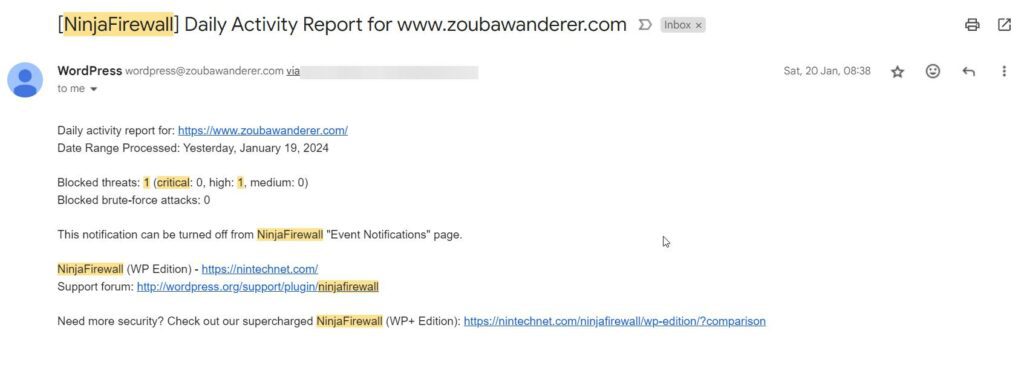
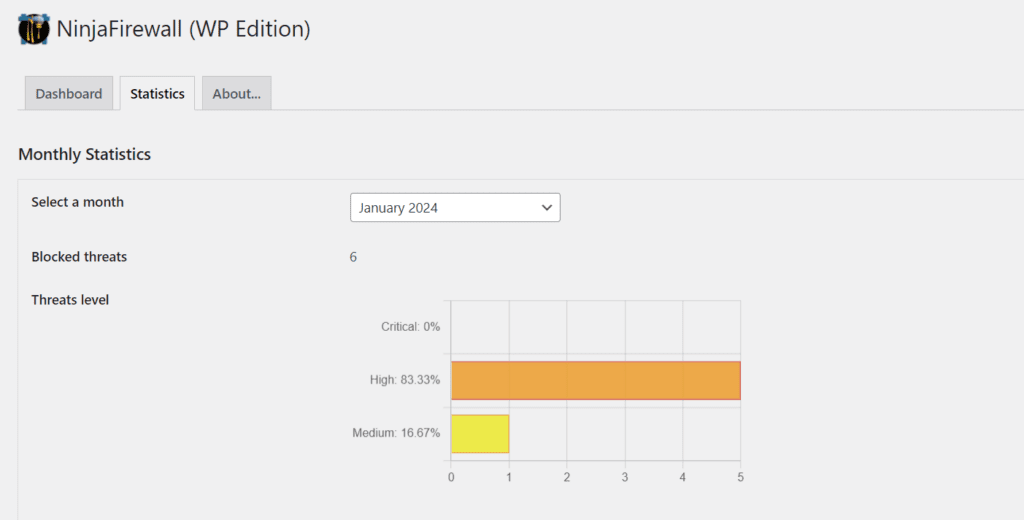
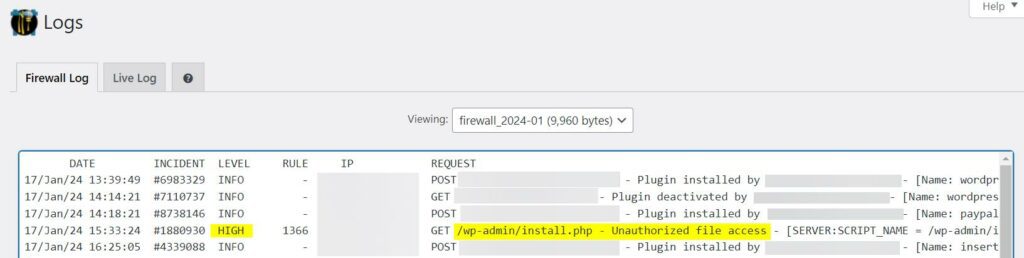
4. [Gallery] Meow Gallery
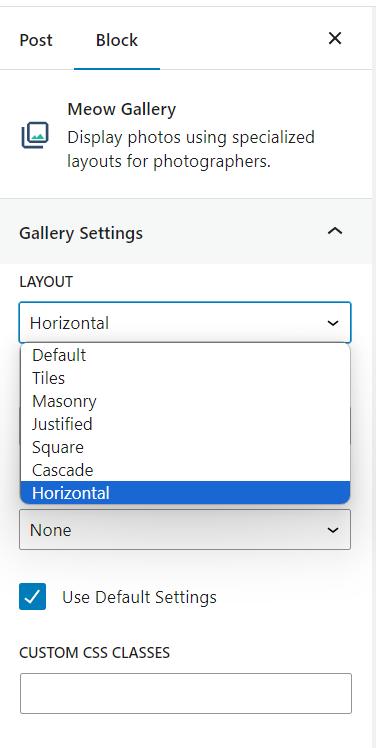
I’ve used a couple of Gutenberg photo gallery blocks before settling on Meow Gallery for its simplicity, versatility, and aesthetics. There are basic configurations you set under the admin dashboard, such as whether to show the captions, caption alignment, default layout, default gutter, default density, default columns, and default row height etc. Thereafter, when a Meow Gallery block is added to your post and images added to it, it will take the default layout and settings which you have set. For example, my default setting is the justified layout with 5 gutters and a row height of 200 pixels. This suits my usual blogging style of adding a row of adequately sized travel photos below my texts.
Ironically, this blog post almost entirely deviates from the default setting (haha!). Also, all, except one, of the galleries and images used in this post use the Meow Gallery block. You guessed it, and it’s this exact section which uses a Media & Text block instead of the Meow Gallery block. Well, fit-for-purpose triumphs.
5. [Reading Time] Reading Time WP
No-fills plugin for adding reading time to your posts. Pretty self-explanatory and provides the necessary settings for those who require some customisation.
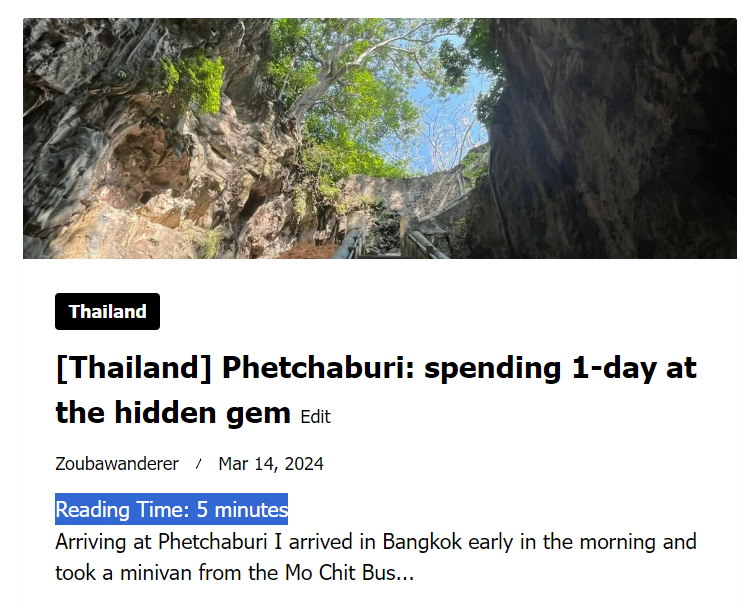

6. [Map] WP Go Maps
This plugin lets you place markers, polygons, and polylines on a map and allow the users to interact with it by zooming in/out of the map block on your post. An example of this is in my post on hiking in Tiger Leaping Gorge. This adds further clarity and depth to the post by making it more interactive, interesting, and informative. However, the free version only has a quota of 1 map and it will cost $39.99 (once-off) for the Pro version to create unlimited maps. I don’t find myself adding maps to my posts a lot so don’t see a need to get the Pro version but do see the benefit this plugin brings.
During my brief exploration of map plug-ins, I also learned that embedding Google Maps requires an API key i.e. a paid subscription with Google. A free alternative to this is the OpenStreetMap, which is also what WP Go Maps uses (as seen in the bottom right corner).
For subsequent ventures into maps plugins, I’m looking to try out the Leaflet Map plugin to see how it fairs.